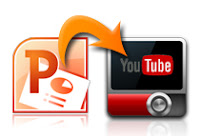 Viewing a few short videos on YouTube has been my after-work hobby for a long time. There are many video sharing websites online, but the most famous one is absolutely YouTube. It is said that every day there are over 48 hours of video clips uploaded onto YouTube every minute.
Viewing a few short videos on YouTube has been my after-work hobby for a long time. There are many video sharing websites online, but the most famous one is absolutely YouTube. It is said that every day there are over 48 hours of video clips uploaded onto YouTube every minute. However, Youtube only accepts video formats like avi,mp4,wmv and flv, etc. So if you want to share your powerpoint presentation on youtube, you should convert your powerpoint presentation to video format first.
3 methods are available for converting a powerpoint to youtube video:
Method A:Windows Movie Maker(For all PowerPoint versions)
1.Save your PowerPoint slides as images like JPG or PNG in Mirosoft PowerPoint2.Import these pictures into Windows Movie Maker and make a video.
Method B:PowerPoint 2010(for PowerPoint 2010 users):
If you are using PowerPoint 2010, you can use the newly added function to directly save PowerPoint as video format.But the output video format is limited:
1. The output video can only be WMV format
2. Microsoft only gives uses three video size choices: 960×720, 640×480 and 320×240.
Method C:PPT to YouTube converter(For all PowerPoint versions)
Use a PowerPoint to video converter likeMoyea PPT to YouTube Converter: http://www.dvd-ppt-slideshow.com/ppt-to-video/
to convert your powerpoint file to video format directly.
Step 1: Install Moyea PPT to Video Converter and run the program, click "Add" to import PPT file.
Step 2: Choose an output video format from the categorized output formats list in "Profile" drop-down list.
Step 3: Click "Settings" to further adjust the video parameters. You can change video size, frame rate, bit rate, video codec, etc if the default setting is not suitable for you.
Step 4: In the main panel, click the "Customize" button to customize the output video. There are five tabs - Timing, Music, Audio, Slide and Conversion for customization.
Step 5: Click "Start" to start the conversion.
All your PowerPoint original elements like animations, transitions, video clips, sounds, fonts and languages will be removed when you save your powerpoint slides as images using Method A so that you have to reinsert such things using Windows Movie Maker.
While, Method B and C will preserve all the original elements of your PowerPoint file. Besides, Method C gives you more video format choices.
