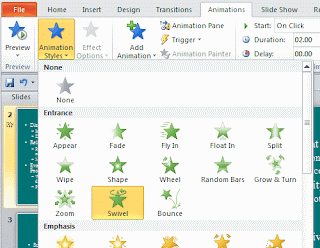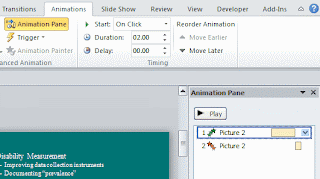Basically animations are added to pictures and texts, and we would talk about each respectively.
Adding Animation to Picture:
Select the picture first and click “Animations” tab on the ribbon. Below in the “Animation” group choose “Animation Styles” and select one animation.Do you see the “Add Animation” button in the “Advanced Animation” group? Yes, click it and you can add multiple animations to one object. For example, one animation to fly in and another fly out.
Click “Animation Pane” (same to “Customize Animations” in PowerPoint 2007) so you can further adjust the settings of the animations, like trigger, timing and other effect options.
Adding Animation to Text:
Adding animation of text is almost the same as picture. But there are some differences. Choose “Zoom” from the “Animation Styles”.Text does have some different “Effect Options”. By selecting a sequence, you decide whether the text appears as one object, all at once, or by paragraph.
Different animation has different effect options. If you choose “Fly in” animation, when you click “Effect Options”, you can choose which direction you want the text to fly in.