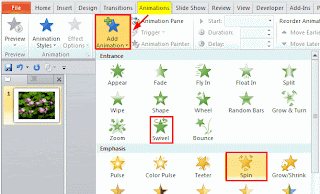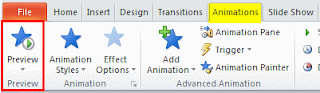Someone has asked this question on Yahoo Answer that how to make an image spin on its axis in a PowerPoint presentation. You know, we can click “Insert” → “Picture” to add one image to the PowerPoint slide, or “Insert” → “Photo Album” to add multiple images to create a PowerPoint photo album. After we inserted the image into PowerPoint, it is placed in one location stagnant. We can leave it there or we can animate it, like the question said, make it spin on an axis. The following is how to make that spin effect.
1. Get prepared for one image and open PowerPoint program (for me: PowerPoint 2010).
2. Import the image into PowerPoint by clicking “Insert” → “Picture” and then select the image you want to animate and click “Insert”.
3. Select the image and click “Animations” tab on the ribbon → “Add Animation” → choose “Swivel” or “Spin” as the animation.
4. Now click “Preview” to test the animation.
5. If you don’t like the animation, you can click “Animation Styles” to change to another one.
More PowerPoint Tips:
How to Add Bookmarks in PowerPoint 2007
How to Add a MP4 Video into PowerPoint 2007
How to Convert Word, Excel, PowerPoint to PDF for Free
5 Methods to View PowerPoint on Android
How to Play PowerPoint on PS3 with High Definition