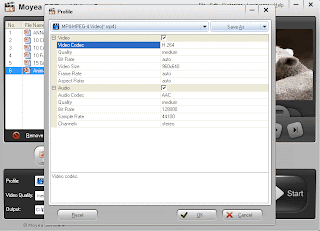How to convert PPTX to MP4 with this professional Moyea PPTX to MP4 Converter? The following will show you the step by step guide on converting PPTX to MP4 video.
The guide of using PTX to MP4 converter includes 3 parts:
#1. How to convert PPTX to MP4?
#2. How to edit the output MP4 parameters?
#3. How to customize the MP4 video?
Tips of PPTX to MP4 conversion:
#Q1. What’s the benefit of converting PPTX to MP4?
A: By converting PPTX to MP4 video, you don’t need to worry about the different PowerPoint versions any more. Viewing PPTX on computers without Microsoft PowerPoint installed is possible. Viewing PPTX on iPhone or iPad gives you lots of convenience and portability. Besides, it enables you to share PPTX presentations on websites like YouTube.
#Q2. Why choose Moyea PPTX to MP4 converter?
A: The program helps you to convert PPTX to MP4 video and plenty other video formats like MP4, FLV, AVI, WMV, MKV, MOV, 3GP, etc. while keeping all the original PowerPoint effects. So you can still see the animations, transitions, music and video clips in the output MP4 video.
Part 1: How to Convert PPTX to MP4?
Step 1: Import PPTX files.
Run the program and click “Add” to import PPTX files you want to convert to MP4 videos. You can add multiple PPTX files and you will get the generated MP4 videos at one time.
Step 2: Set up output video format.
Click the “Profile” frame and choose MP4 format as the output.
Step 3: Start PPTX to MP4 conversion.
Click “Start” to convert PPTX presentation to MP4 video.
Part 2: How to edit the output MP4 parameters?
Click “Settings” to edit the MP4 video parameters. You can set the video/audio codec, quality, video size, bit rate, frame rate, etc. so as to have the best display effect. Fill in the specific video size for example 960 x 640 so that you can view the output MP4 video on iPhone 4S with full screen playback.
Part 3: How to customize the MP4 video?
(Optional) Click “Customize” and you will be able to customize the output MP4 video. Set the slide duration for all at one time, add new background music, ignore the audio in PPTX file or choose the conversion mode, etc.
Tips: Remember to set the inserted audio and video to Start Automatically so that they will play properly in the output MP4 video.