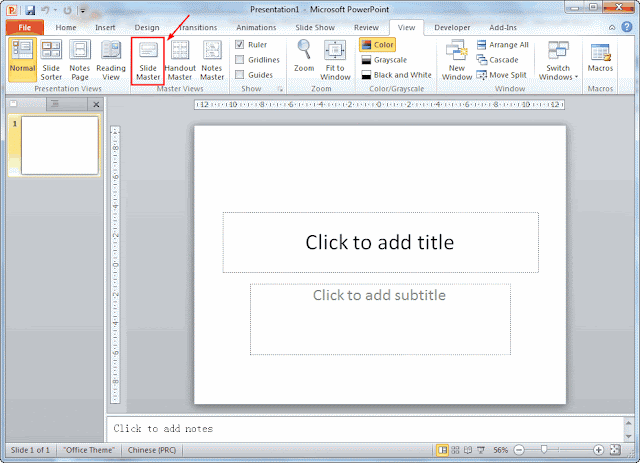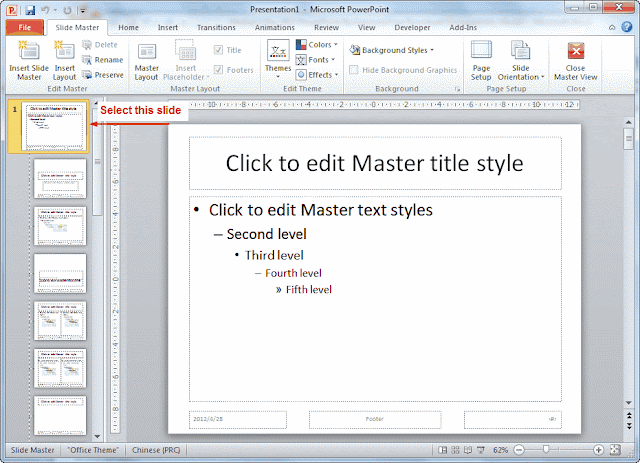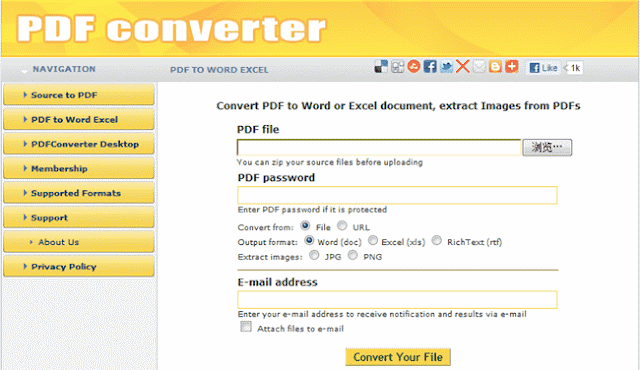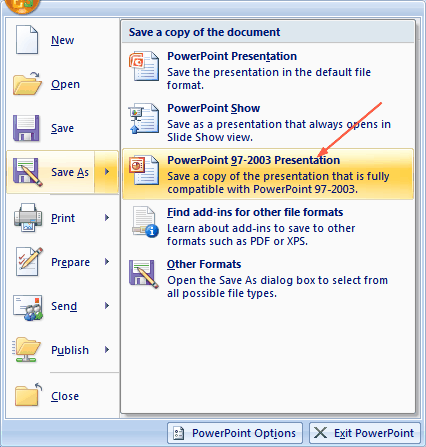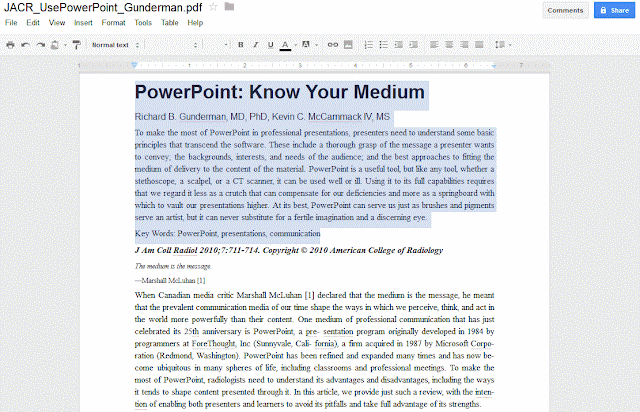The annual Mother's Day for 2012 is coming in two weeks. It's time for us to think about what gift we can prepare for our affectionate mother. Happy Mother's Day PowerPoint is a classic design that you can easily express your love and thankfulness. The Mother's Day PowerPoint can further be converted PPT to video for sharing on YouTube or burn PPT to DVD as gift for long-term storage and watching on TV with whole family.
If you're going to make a happy Mother's day PPT, you can use these Mother's Day PowerPoint background to make a presentation explaining what the meaning of the Mother's Day is.
How to create Mother's Day PowerPoint template using these free Mother's Day PowerPoint background?
Because Blogger doesn't allow me to upload ready PowerPoint template, never mind, below I will show you how to create Mother's Day PowerPoint template yourself.
Open your PowerPoint (PowerPoint 2010 for me), go to the “View” tab, and click “Slide Master” below.
Now you're in the Master View mode, by default the second slide is selected. Remember to select the First slide, with “1” on the left. That is the master slide, everything you do on this slide will be applied to all slides.
Now click “Insert” tab to add the Mother's Day PowerPoint background. You will see all the slides like this:
Click “Close Master View” to apply the changes.
To save as Mother’s Day PowerPoint template so that you can simply double-click to use, click “Save As” and choose “PowerPoint Template” as output format.
Happy Mother's Day!
Mother's Day Related:
Top Mother's Day songs for DVD slideshow
Mother's Day Poems That You Can Use In PowerPoint
8 Sites That You Can Get Mother's Day Cards
10 Free Downloadable PowerPoint Templates Websites
Free PowerPoint Templates for Mother's Day
How to Create a Mother's Day DVD Slideshow Using Google's Picasa Photos